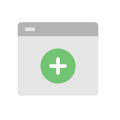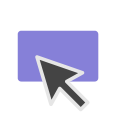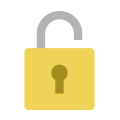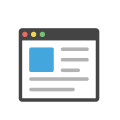Download and installation
-
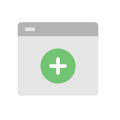 Step 1Find Cincopa app in Zendesk directory
Step 1Find Cincopa app in Zendesk directory -
 Step 2Login to Cincopa or register to create a new account
Step 2Login to Cincopa or register to create a new account -
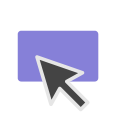 Step 3Go to Cincopa account settings and navigate to API tokens Login
Step 3Go to Cincopa account settings and navigate to API tokens Login -
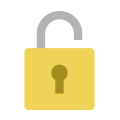 Step 4Create new key with all permission for zendesk
Step 4Create new key with all permission for zendesk -
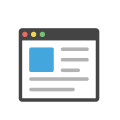 Step 5Copy the key and paste it into Cincopa app installation in zendesk
Step 5Copy the key and paste it into Cincopa app installation in zendesk
* If you want to let your team members upload multimedia assets, activate the Allow upload option.